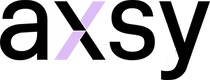Windows UAP Installation Instructions
- Download the ZIP file containing the app package and installation script using the button at the bottom of this page.
- Extract the contents of the ZIP file:
- Right-click the ZIP file and select Extract All....
- Choose a location for the extracted files and click Extract.
- Enable Developer Mode on your device:
- Go to Settings > Update & Security > For Developers.
- Select Developer Mode and confirm the warning if prompted.
- Run the installation script:
- Open PowerShell as an administrator:
- Press Windows + X and select Windows PowerShell (Admin).
- Navigate to the folder where you extracted the ZIP file:
- Use the command:
cd [path-to-folder] - For example:
cd C:\Users\YourName\Downloads\AxsyApp
- Use the command:
- Run the installation script by entering:
./install.ps1 - If prompted, allow the script to execute by selecting Yes or Always Run.
- Open PowerShell as an administrator:
- After the installation completes, the app will be available in the Start menu under Axsy Apps.
- Optional: Disable Developer Mode for added security:
- Return to Settings > Update & Security > For Developers.
- Select Sideload apps or Microsoft Store apps instead.
Troubleshooting:
- If the app does not appear after installation, try restarting your computer.

Axsy Mobile
Offline-first. Salesforce-native. Axsy Mobile for Salesforce helps you manage your workflows on the go.